1. To add extensions to your note, click the Add Extensions button at the bottom of the Note page.
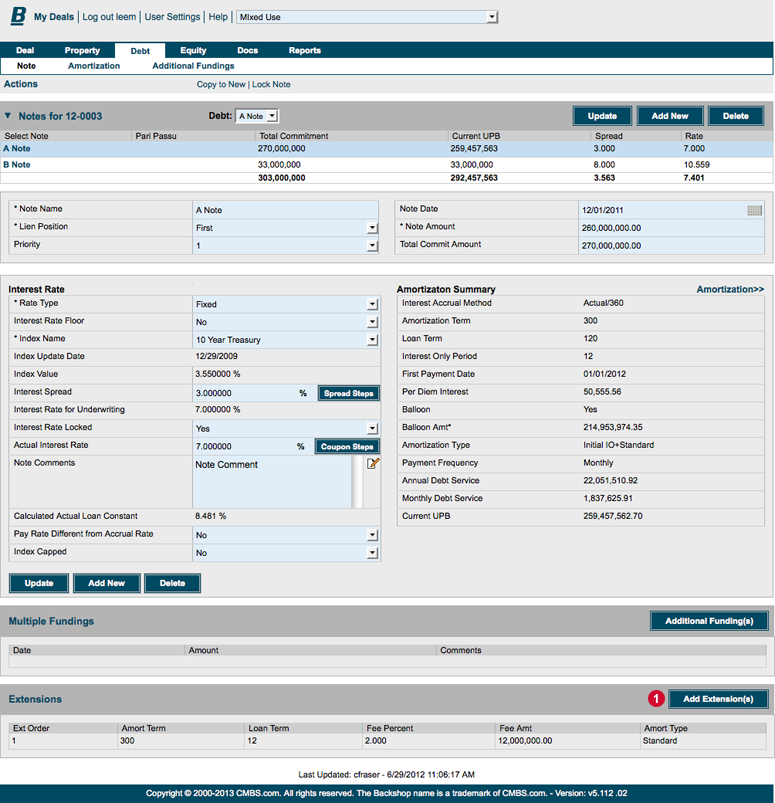
2. For each extension, enter sort order (required), rate increase, extended stated maturity date, fee percent, fee amount, extension option (required) and any desired conditions or comments.
3. Press Update to save your changes.
4. Press the Amort button. This take you to the Amortization Schedule for the extenuation.
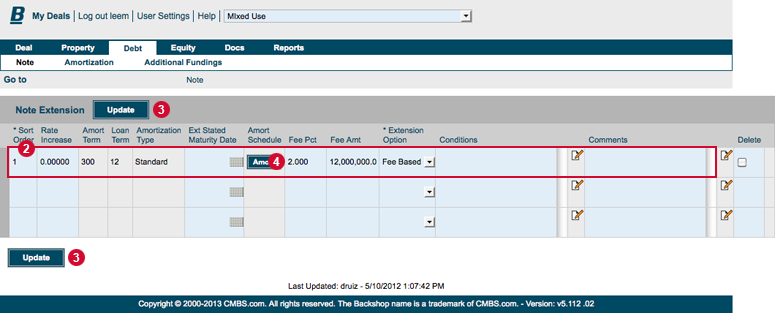
5. On the Amortization Schedule page, enter terms in the blue fields.
6. Press Update. The Extension Amortization Schedule will be generated and displayed the bottom of the page. This extension schedule will be added to the end of the existing Amortization schedule.


