Backshop allow you to enter multiple operating statements quickly and easily.
1. Click the Property tab and the Operating Stmt sublink.
2. Verify that the proper property is displayed in the property menu.
3. Click the Multiple Operating Statement Import link on the Go To bar.
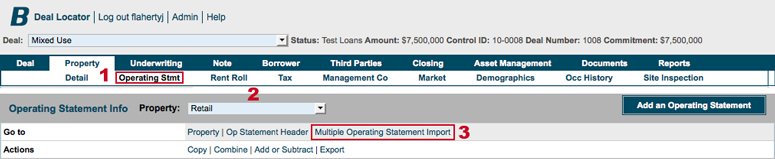
1. Select operating statement years.
2. Click the Refresh Grid button.
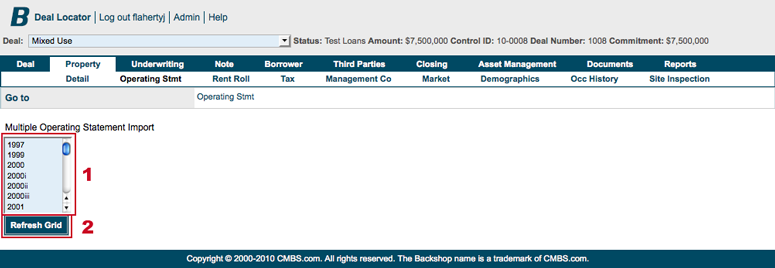
1. Establish the NOI categories and their sort order. The order of the NOI categories must match the source document of the financial statement.
2. To save your changes, click the Update/Delete NOI Categories button.
You can manually enter values into the input fields, or you can import them from an Excel or text file.
3. To import values, click the Import Description and Statement Year Values button.
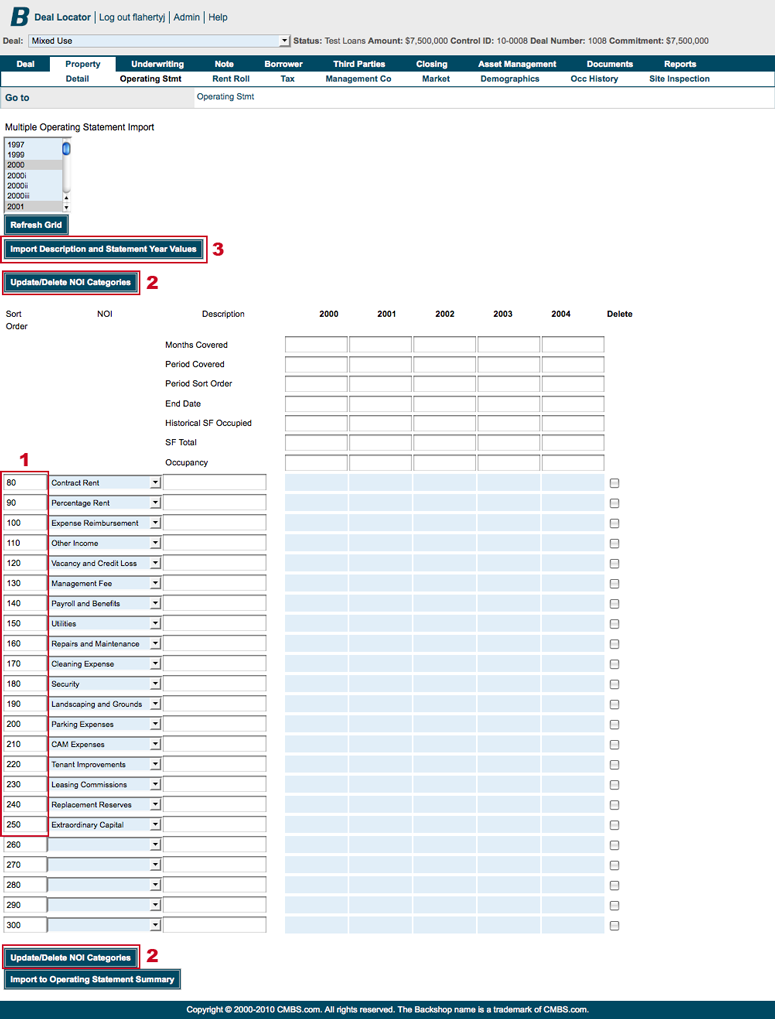
1. In your text or Excel file, make sure the header field and NOI rows are in the correct order.
2. Paste text into each column. In Excel, select the column header, select copy then paste into the text box.
Note: Each value must be entered on a new line. If two values are on the same line, the second one will be ignored.
3. Click the Import button.
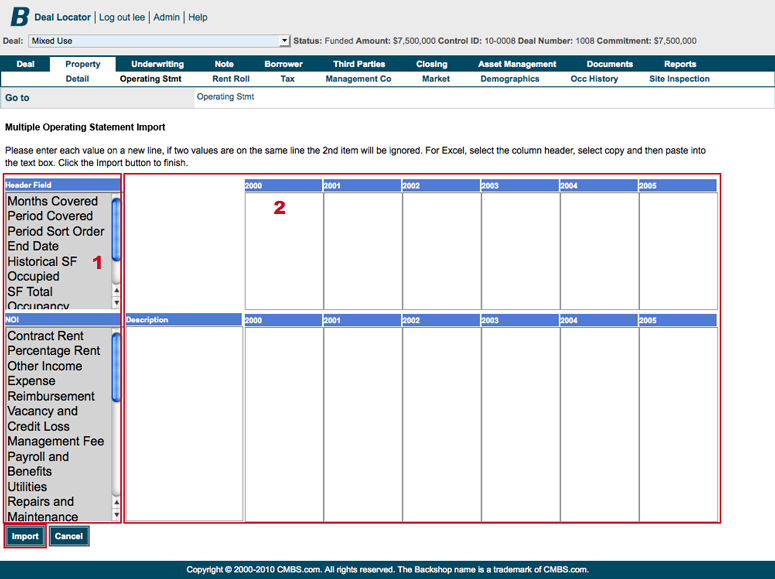
This takes you back to the Multiple Operating Statement Import page. Review the values.
When you are satisfied with the values you input or imported, click the Import to Operating Statement Summary button.


